Services
Services module allows you to create projects, services and orders as well as managing stocks.
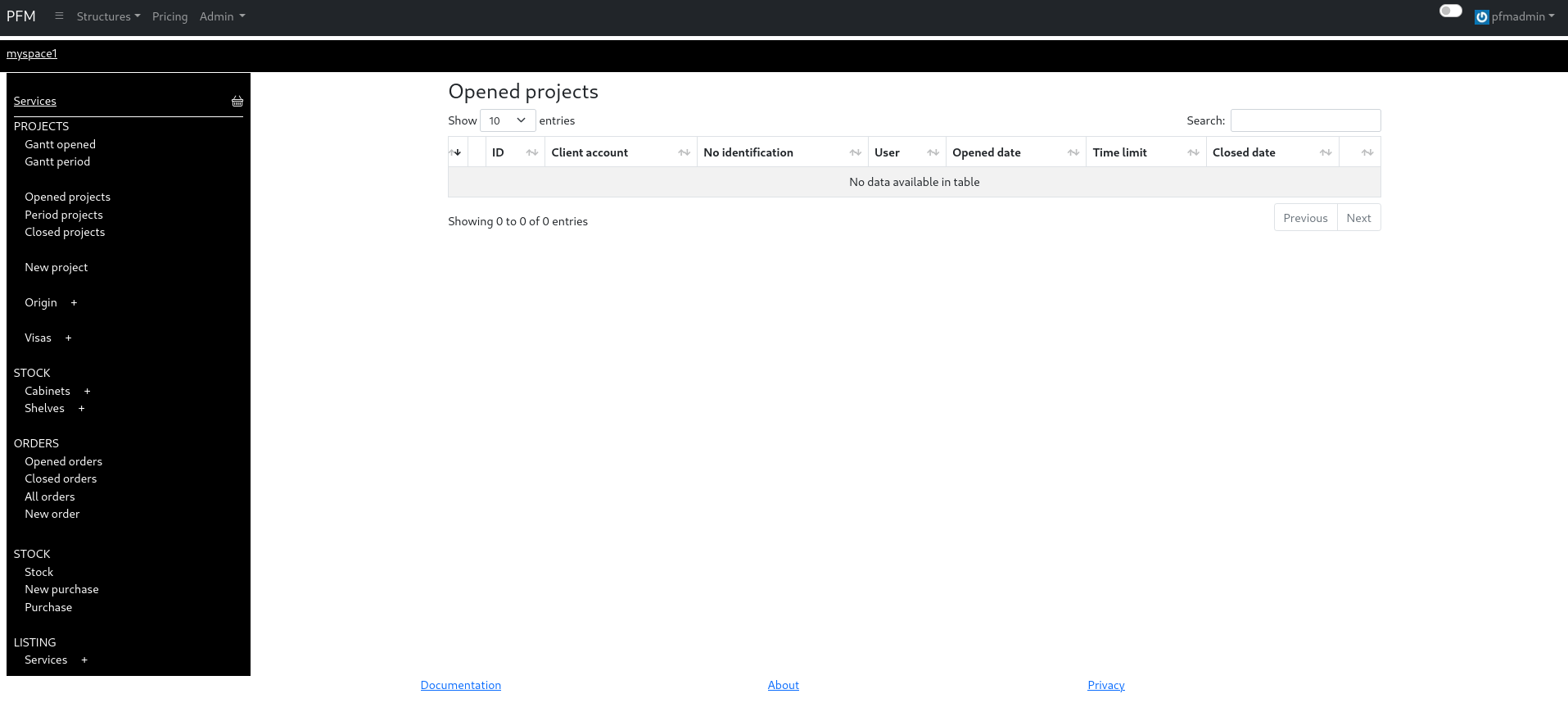
Within this module, you can:
Provides project following using kanban board, gantt diagram.
Invoicable items - services - can be added to a project to have a track of what you’ll have to invoice to your clients.
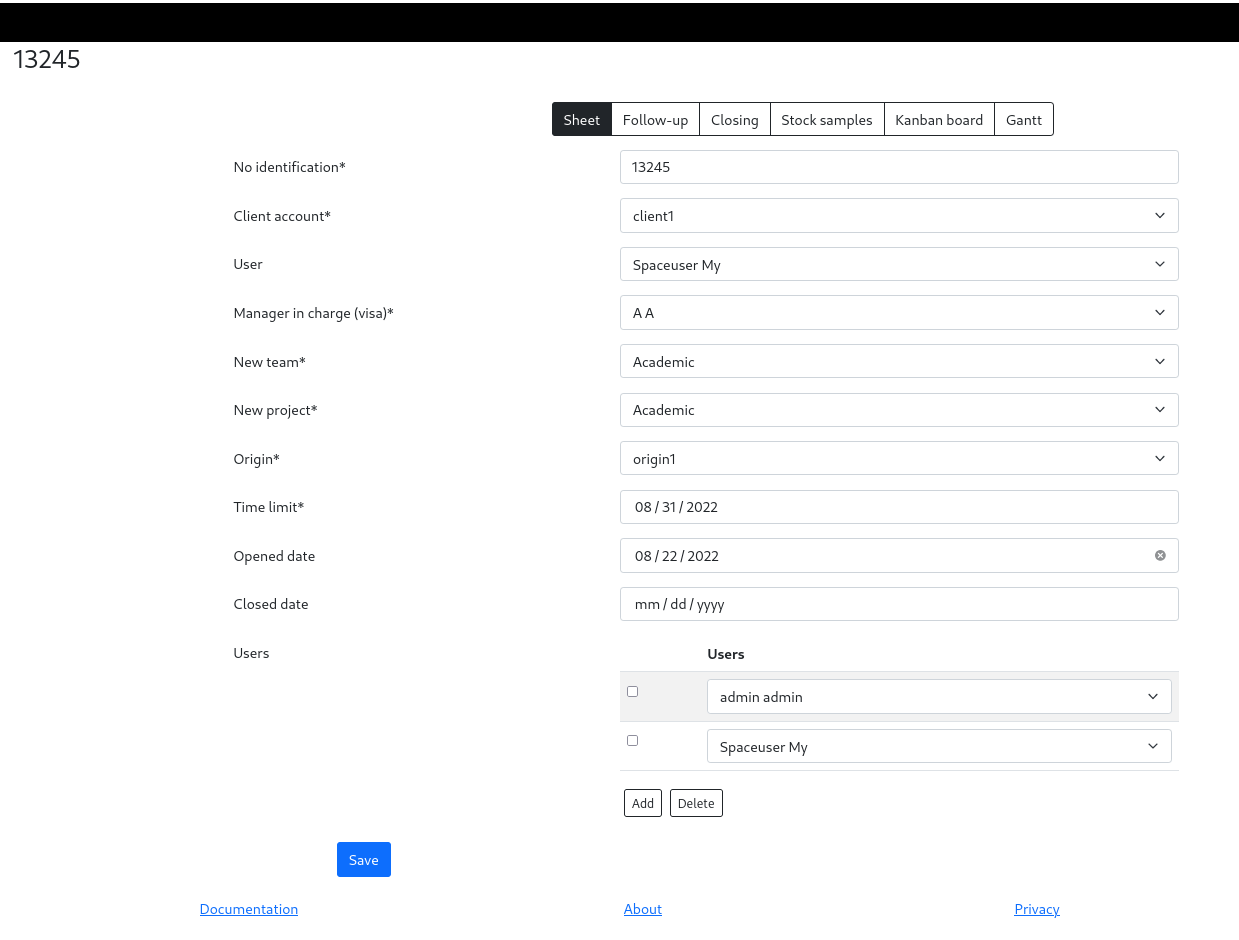
A Project is defined by its ("*" for mandatory):
- identification number*
- client account*
- user* (i.e. main user of the project)
- Manager in charge (visa)*
- New team*
- New project*
- Origin*
- Time limit
- Opened date
- users (*i.e. other users related to the project. Main user will automatically be part of it)
A Service stands for an invoicable item to be related to a project or an order. It is defined by its:
- name
- description
- type
type is to be chosen between quantity, time in minutes, time in hours, half day, day or price.
Within your space, go into Configuration module.
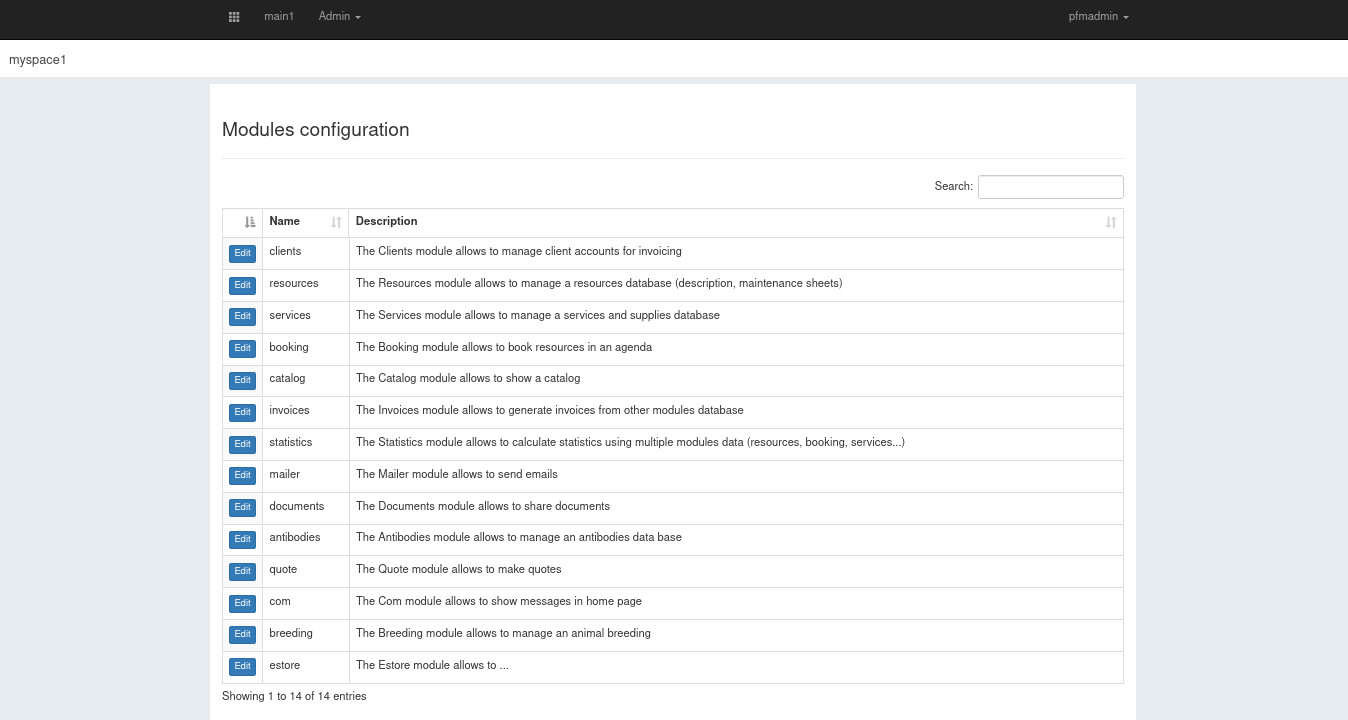
Then click edit button in services line.
You can now select the minimum role required to access the module. “Inactive” option stands for “the module is not active”.
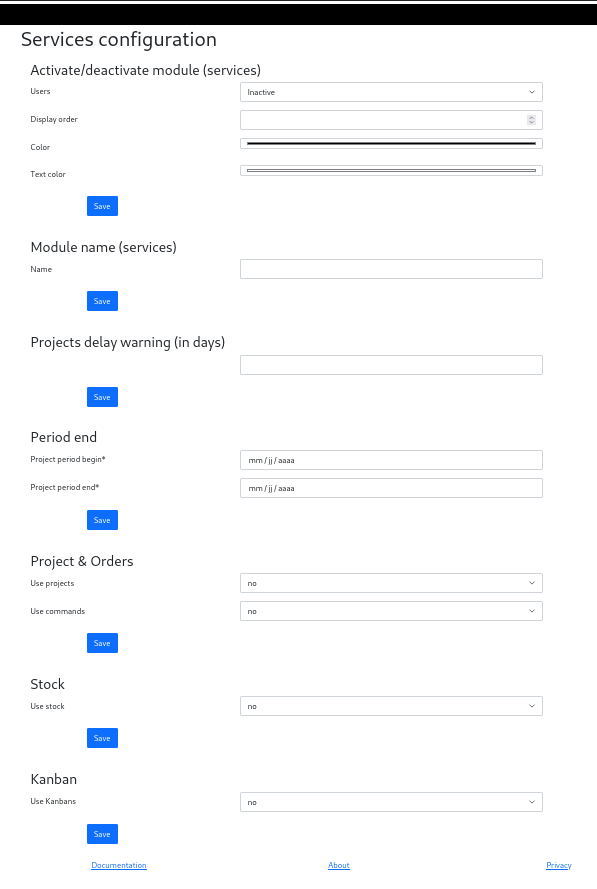
Don’t forget to save your choices: each type of item you want to use will have to be activated to enable it in the services module left side menu.
First make sure to have created the origin and visa you want to use foe this project. It can be changed afterwards, but you won’t be able to save your project creation if no visa or no origin is selected.
Origin and visa are accessible from the left side menu.
Then, you can go to New project and fill the form in.
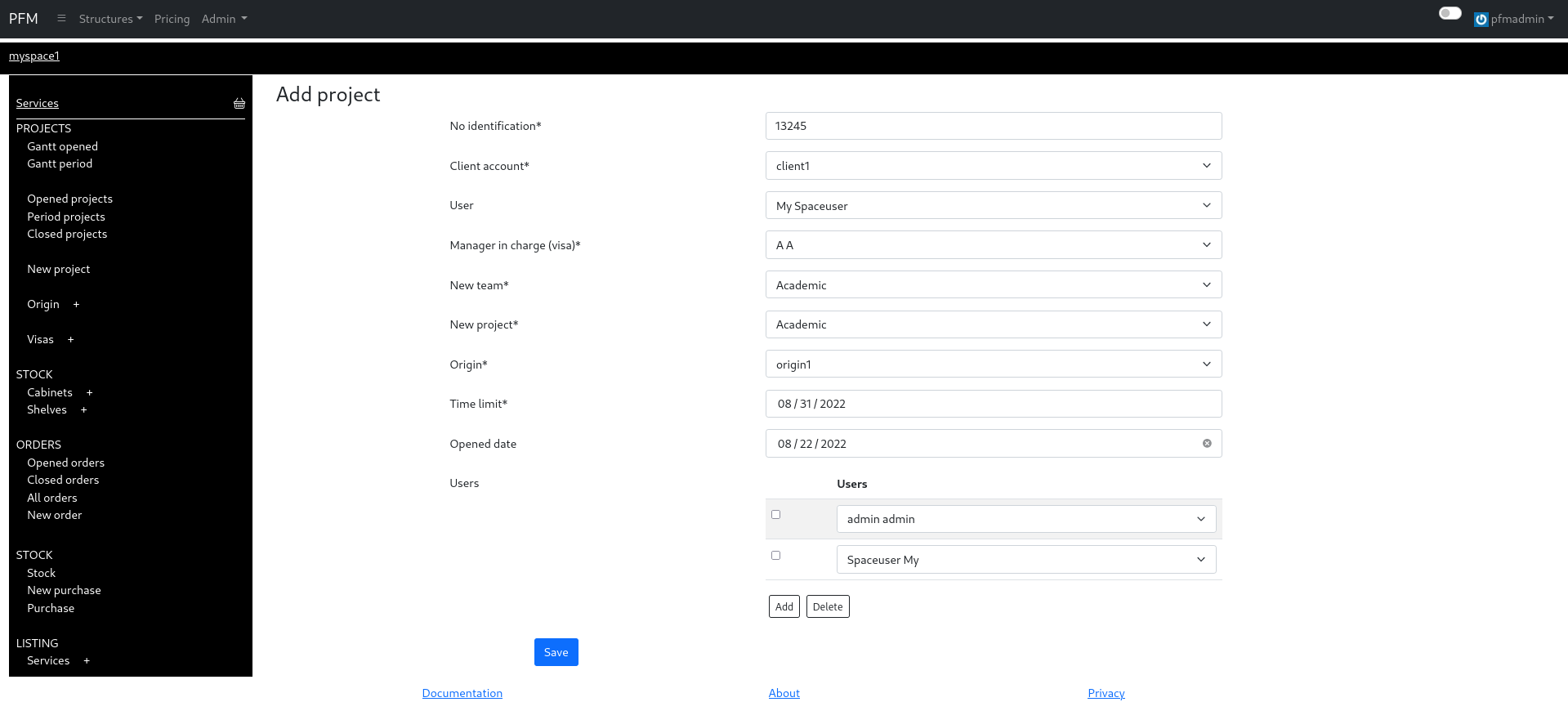
At the bottom of the left side menu, under LISTING, you can access the list of existing services by clicking on Services or add a new one by clicking on the + icon.
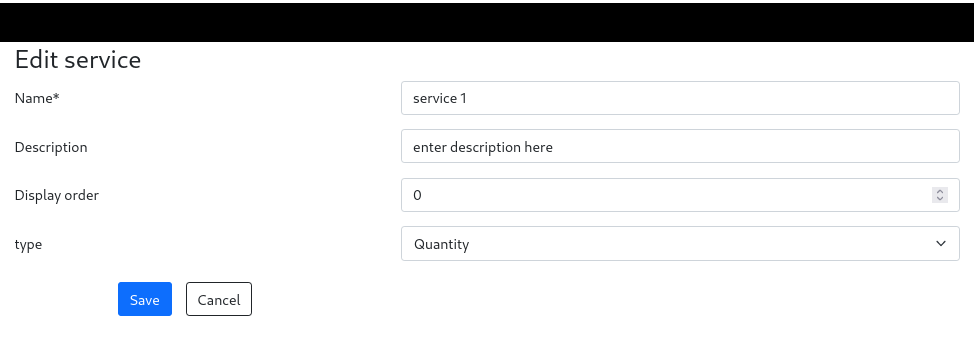
Go to your project. You can find it under Opened, Period or Closed projects, depending on its state. Then, click Edit.
Navigate to the the Follow-up tab then click on New service.
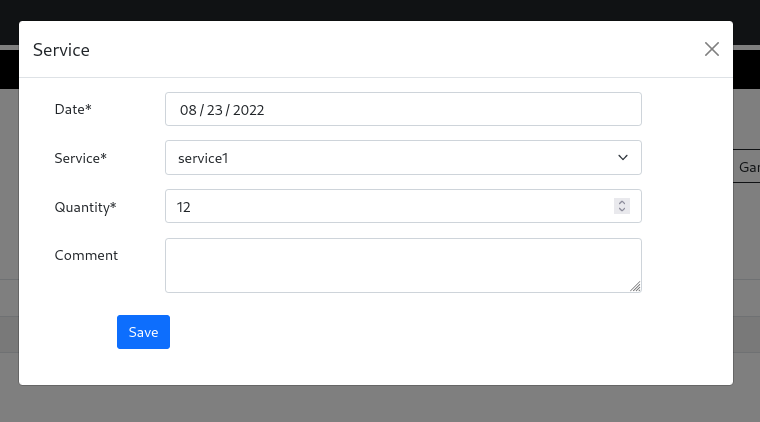
Kanban board is accessible from your project page under the Kanban board tab.
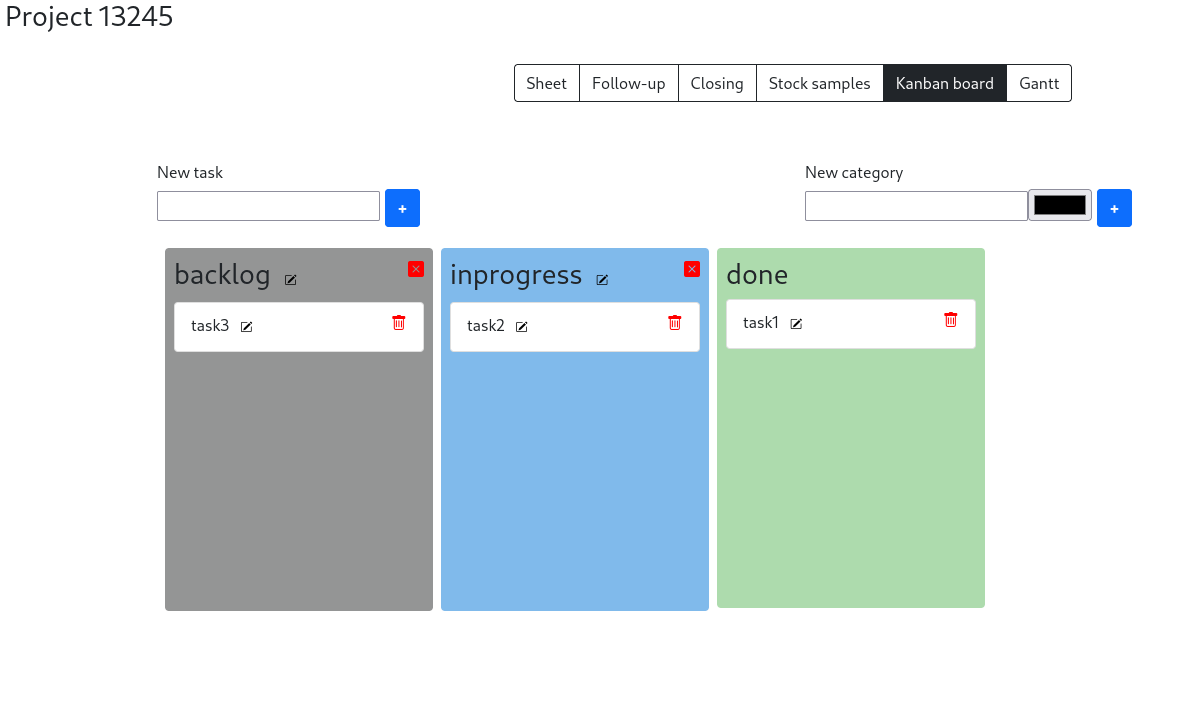
You can here create new tasks, new categories, and drag and drop each elements (except for the done category, which is always at the last position).
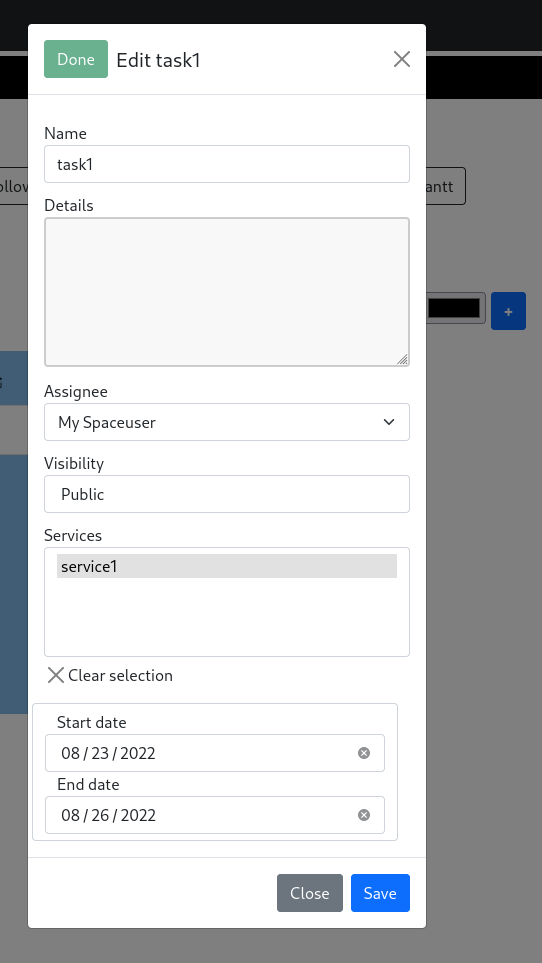
Projects are also displayed in a gantt diagram.
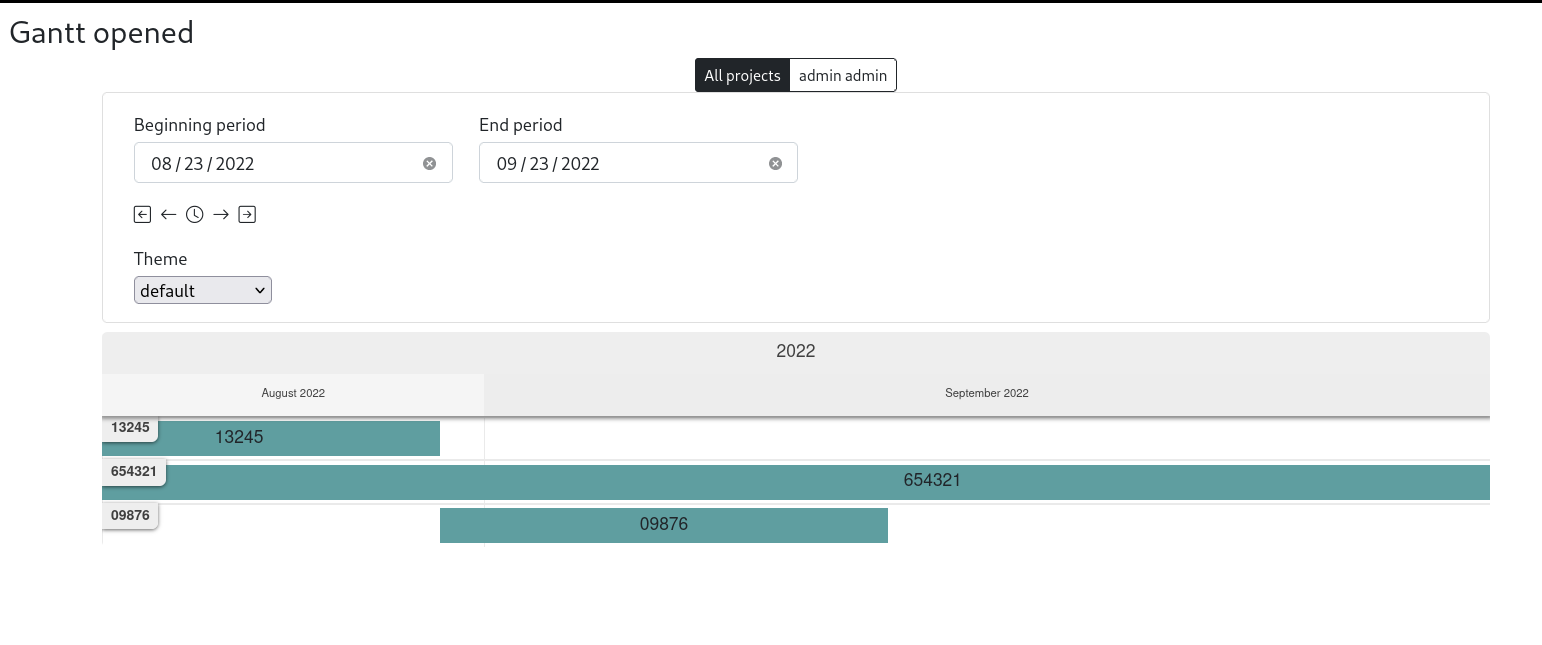
By clicking on a project bar, you can access to the related tasks.
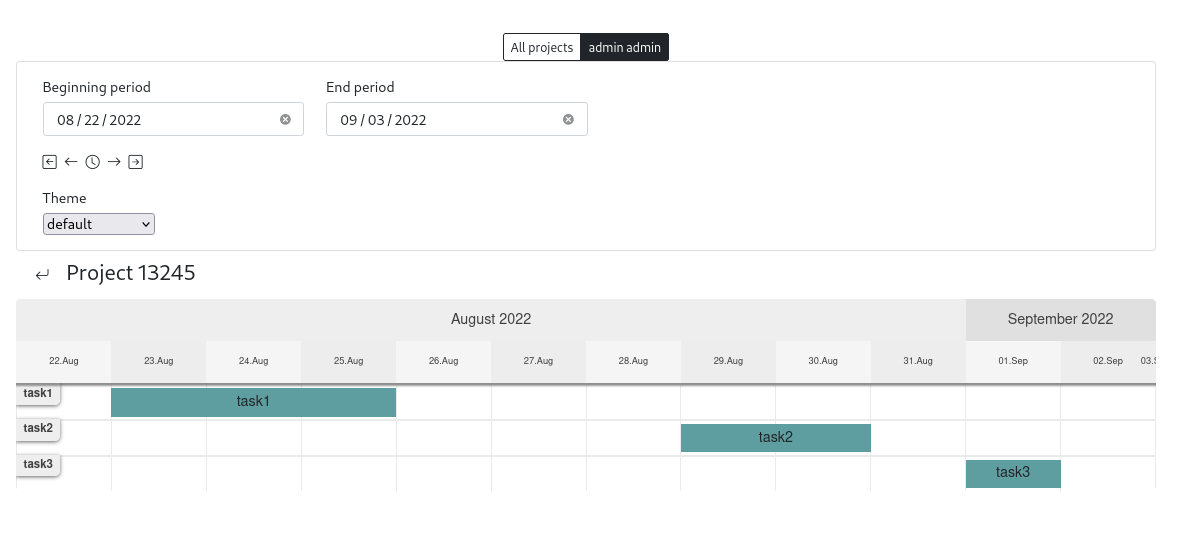
Task details are shown by clicking on its bar.
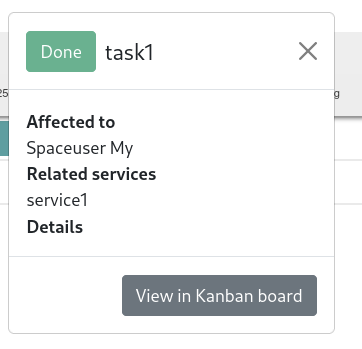
Orders creation is accessible via the New order link, under ORDERS section in the left side menu.
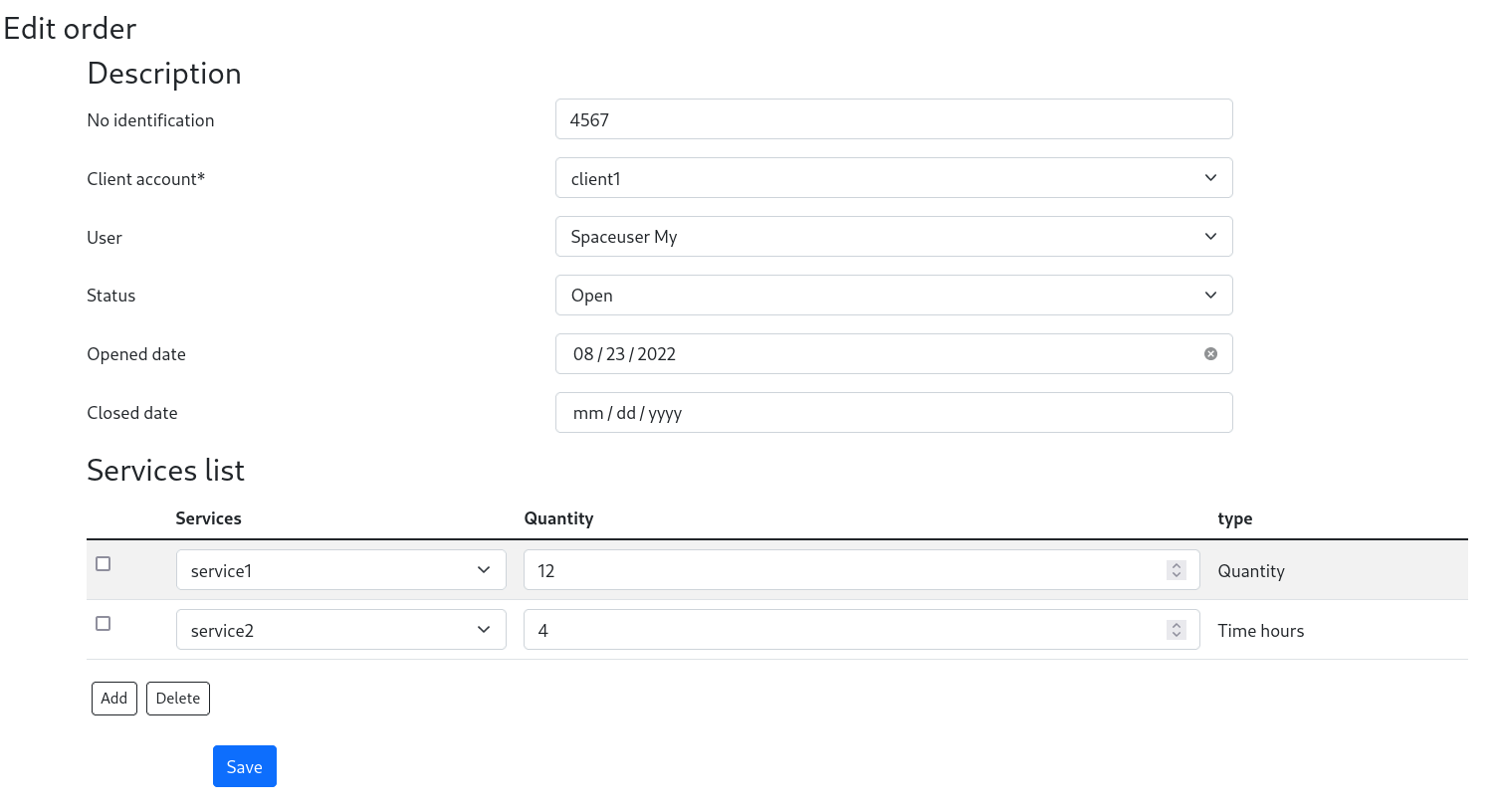
Go to your order. You can find it under Opened, Closed or All orders, depending on its state. Then, click Edit.
If you already have created services, they will be selectable at the bottom of the form. If not, see creating a service