Quote
Quote module allows you to create quotes.
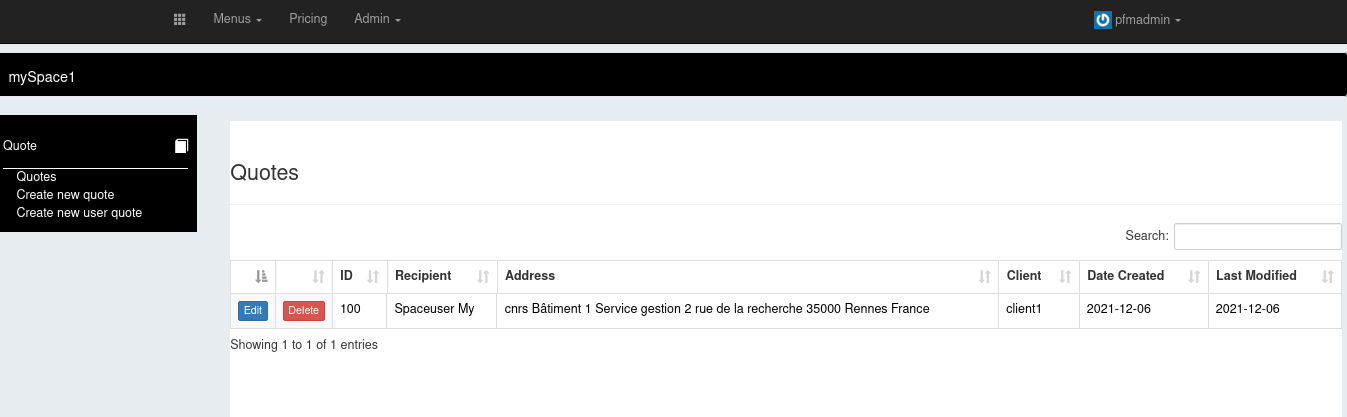
Within this module, you can:
A quote is defined by its ("*" for mandatory):
- Recipient or User*
- Recipient Email
- Client Address
- Client*
- A list of items
The recipient or user is the person whose name will appear in the quote header.
Recipient is set in case of a new user quote creation.
User is set in case of a new quote creation.
The client is the structure whose name and address will appear in the quote header right under the recipent’s or user’s name. see Clients
Items are the invoicable elements to which quote relates. They can be services or bookable resources.
Within your space, go into Configuration module.
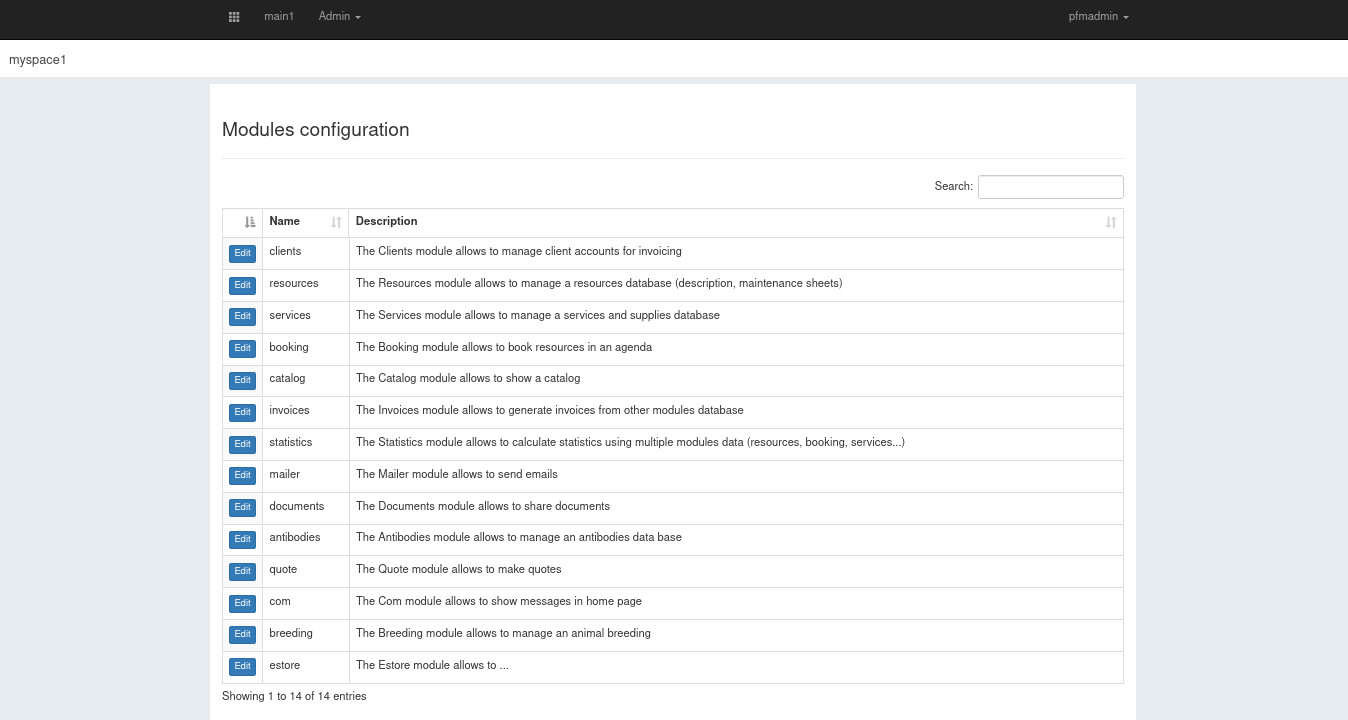
Then click edit button in quote line.
You can now select the minimum role required to access the module. Inactive option stands for the module is not active.
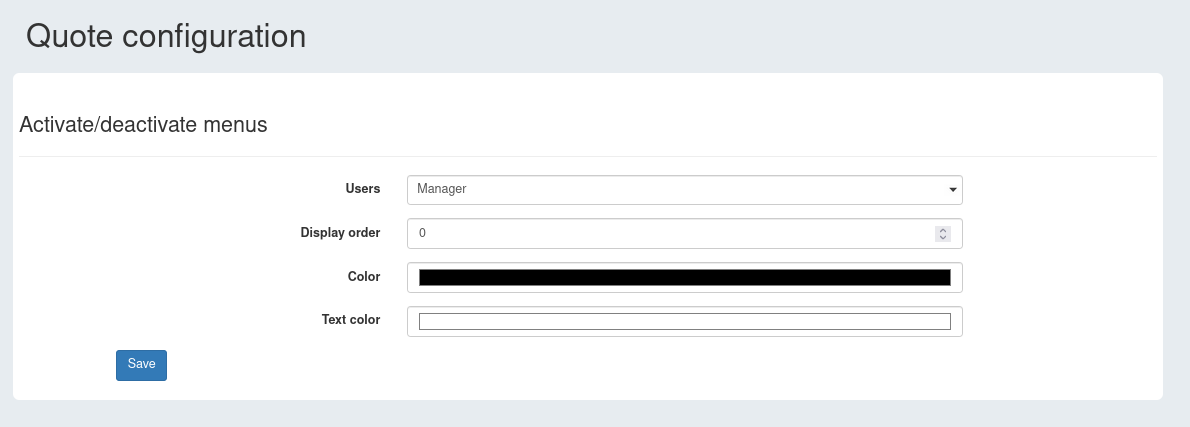
Don’t forget to save your choice.
Let’s go into the Quote module.
Don’t rush it, we must have created at least one client before being able to create our first quote.
Any client to who you want to address a quote must also have been attributed a pricing.
In newest versions of Platform-Manager, a client is necesseraly linked to a pricing.
There are two ways to create quotes: Create a new quote or Create a new user quote
If you want to address your quote to an existing user.
Just click on Create new quote in the left side menu.
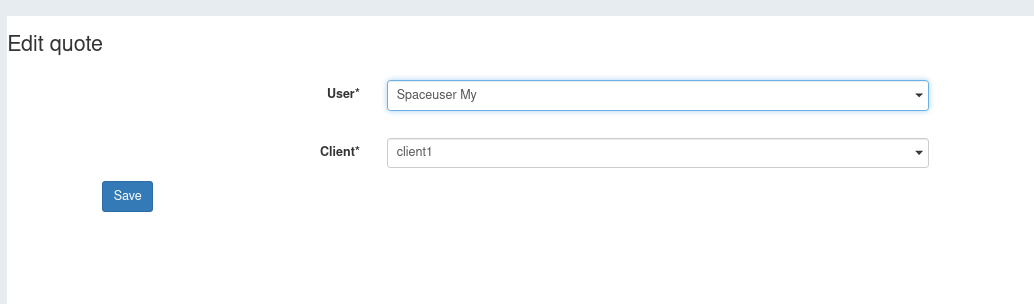
Then you can set a user for this quote then choose a client amongst those linked to the selected user.
Click save. You will be redirected to the Edit quote screen, where you can add items to your quote.
If the person you want to address your quote to has no user account and you don’t want to create one.
There is still need for an existing client.
Just click on Create new user quote in the left side menu.
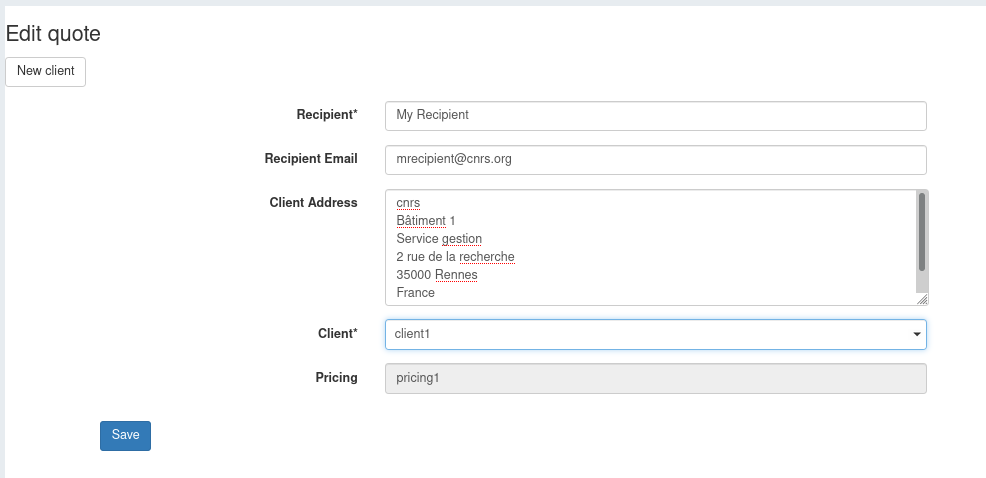
Then you can set a recipient for this quote, its email, and select a client amongst all client accounts referenced in your platform space.
Pricing is set automatically, accordingly to the selected client’s.
Click save. You will be redirected to the Edit quote screen, where you can add items to your quote.
You can here add items to your quote, change user and/or client.
If this quote was created in the Create new user quote form, you can change its recipient and recipient email instead of its user.
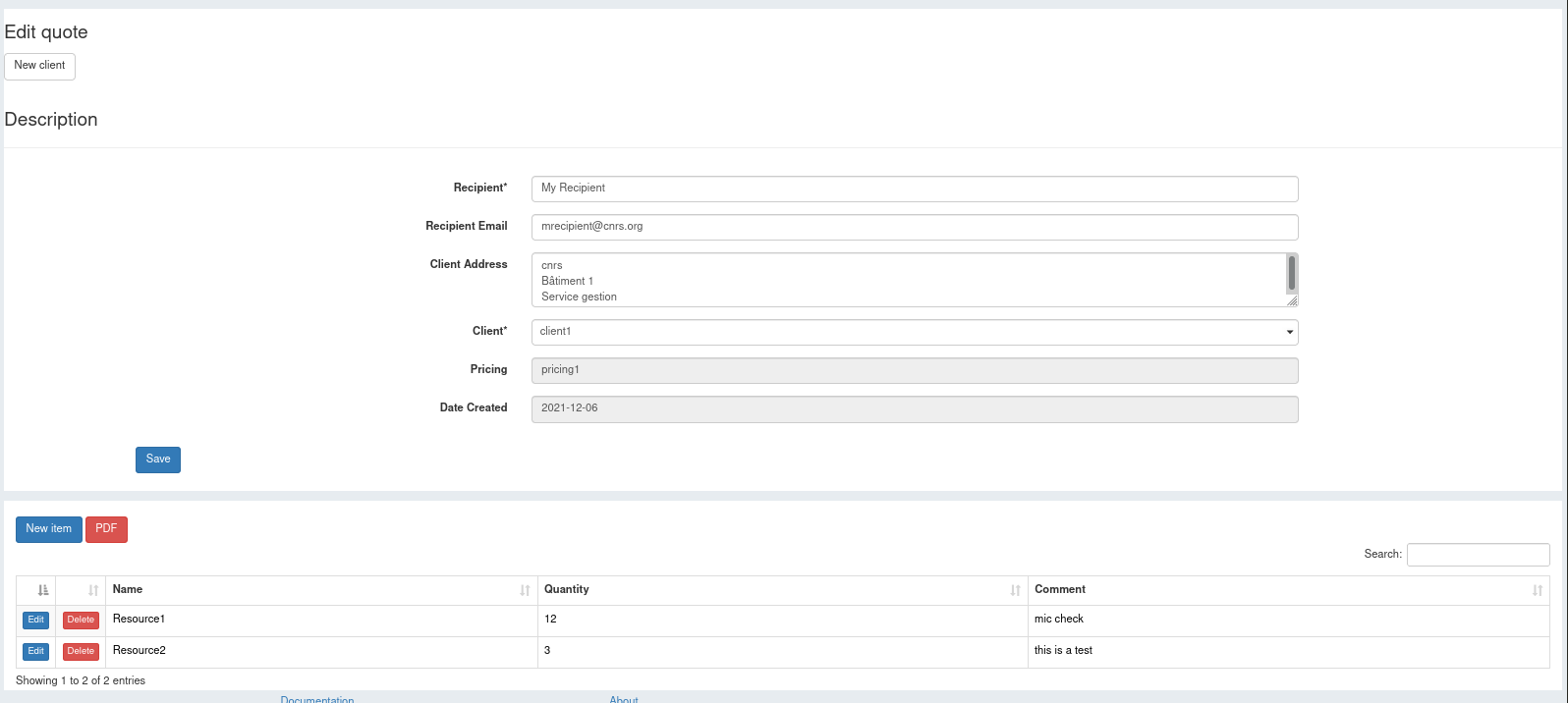
Pricing is set automatically, accordingly to the selected client’s.
Click on the New item button. A popup window displays.
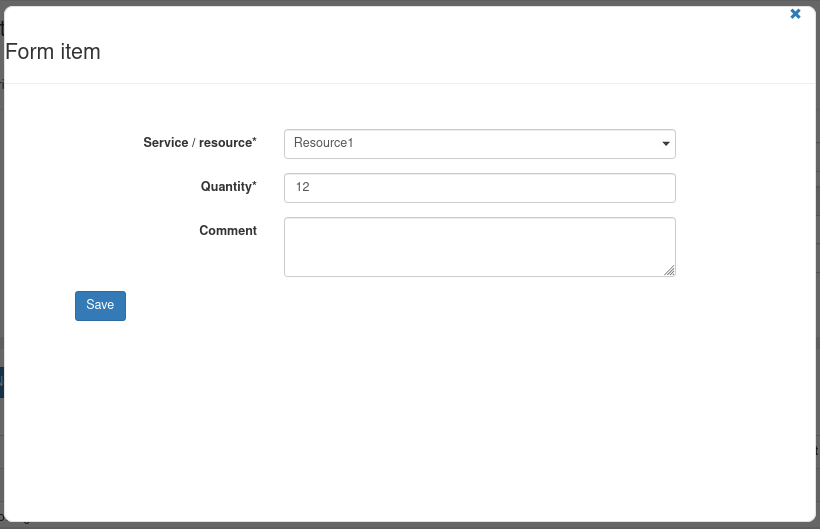
Then select a service or a bookable resource in Service / resource list, add a quantity and, eventually a comment.
this will add an item line to your quote.

Once your quote is set up, you can generate a pdf file from it by clicking the PDF button.
This file will be generated accordingly to the template you set in your invoices module configuration.