Users management
Users cannot register for an account, space managers must create the user for their space if user does not already have an account (they will receive a temporary password by email). If user already have an account, he can request to join the space via the web interface (Join button).
If you want to directly link a user to a specific space or if you are space admin, not superadmin, you can create a new user or add an existing user to your space from within a space by going into Users module in your space homepage.
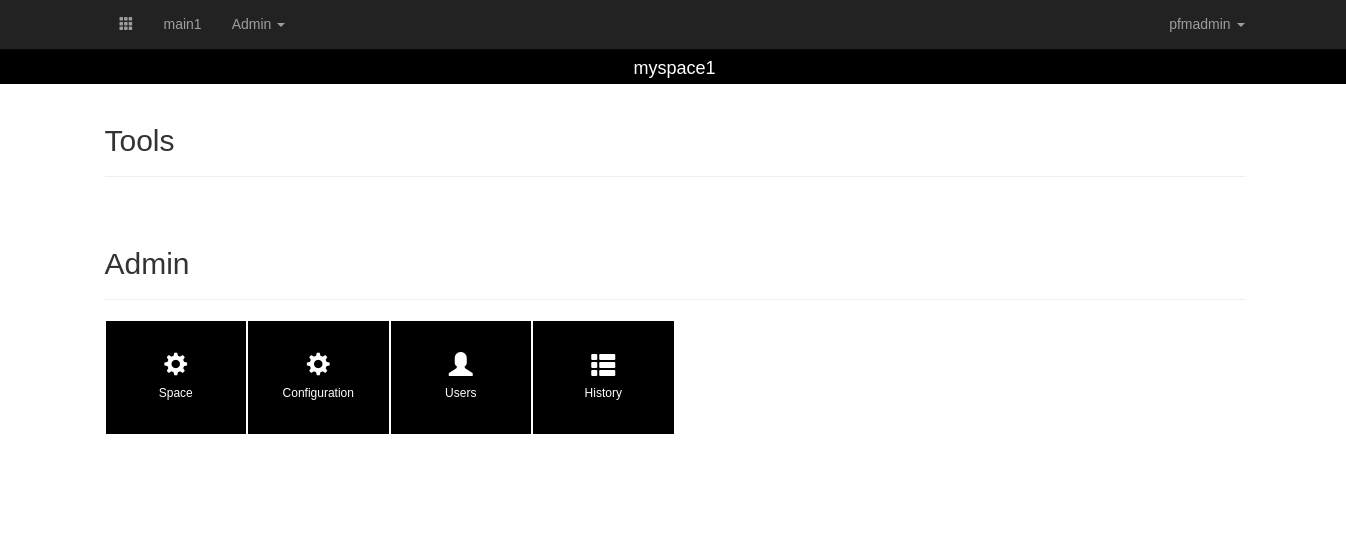
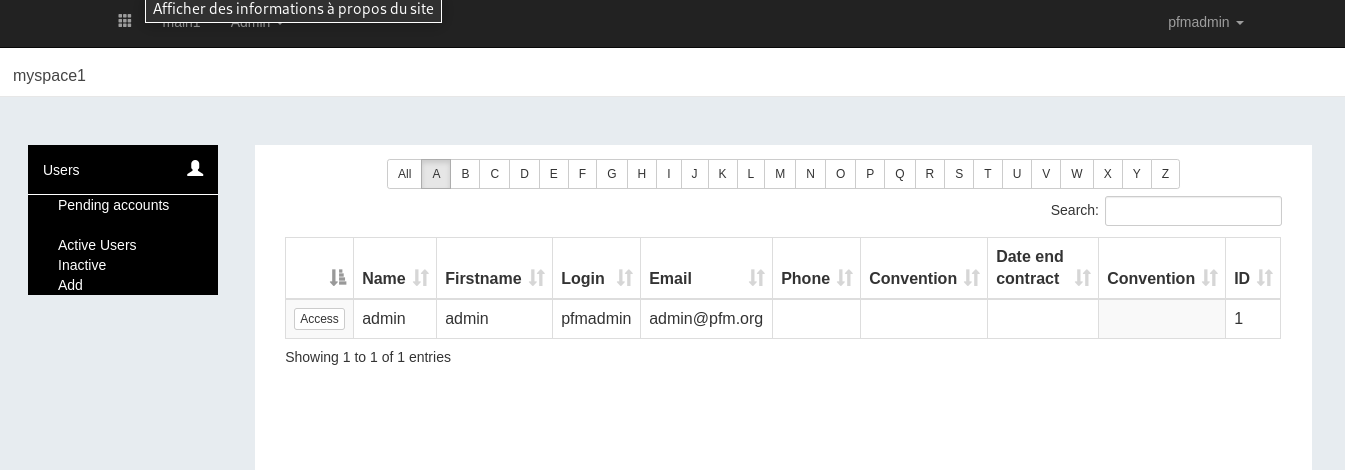
Once in Users module main page, you have to click Add User at the bottom of the left side menu. The Create an account / Add existing account screen displays.
Under the Add existing account section, fill in the login of the user you want to add to your space, then affect them a role. Once validated, a flash message will confirm the user has been added.
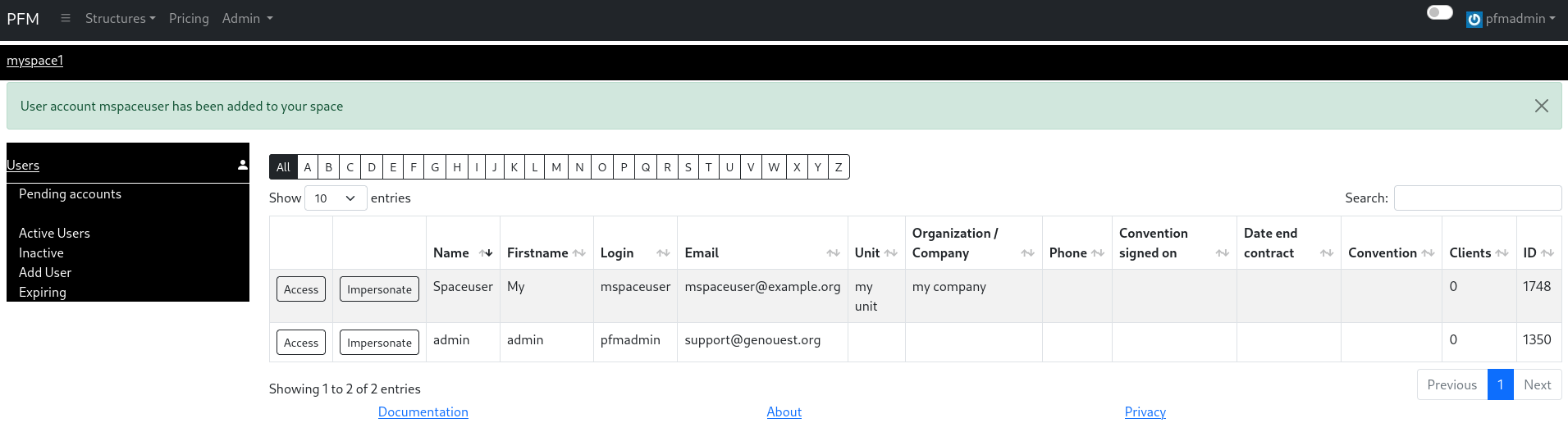
Fill the Create an account form in.
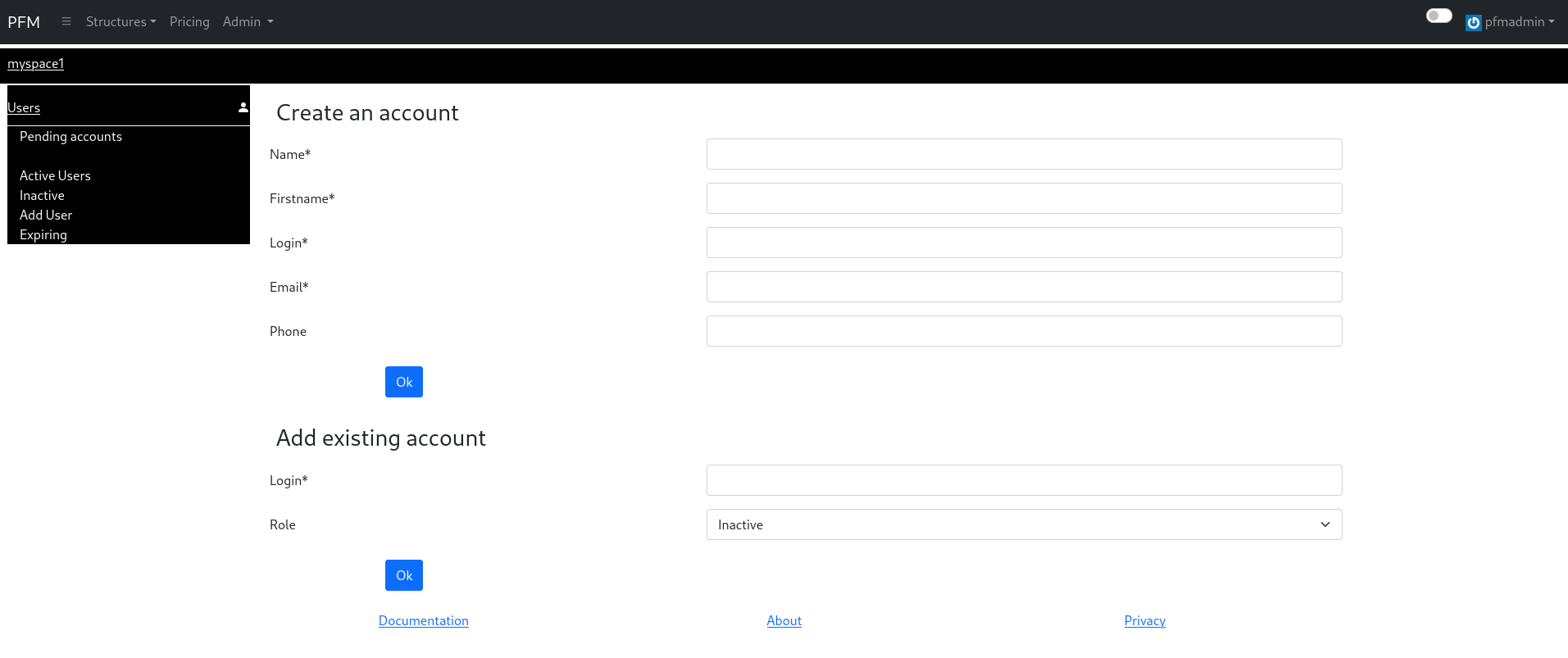
When validated, an email is send to the new user with their credentials. User have now access to Platform-Manager. To allow them access to this space, you still need to affect them a role.
Still in Users module, go into Pending accounts, at the top of the left side menu.
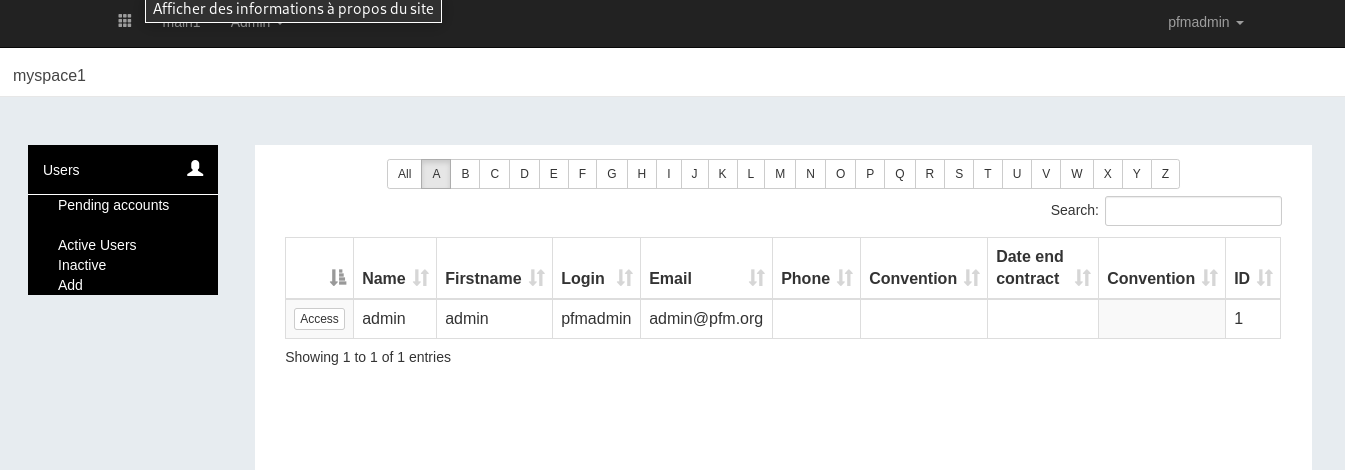
The user you just created is listed amongst the other pending users accounts.
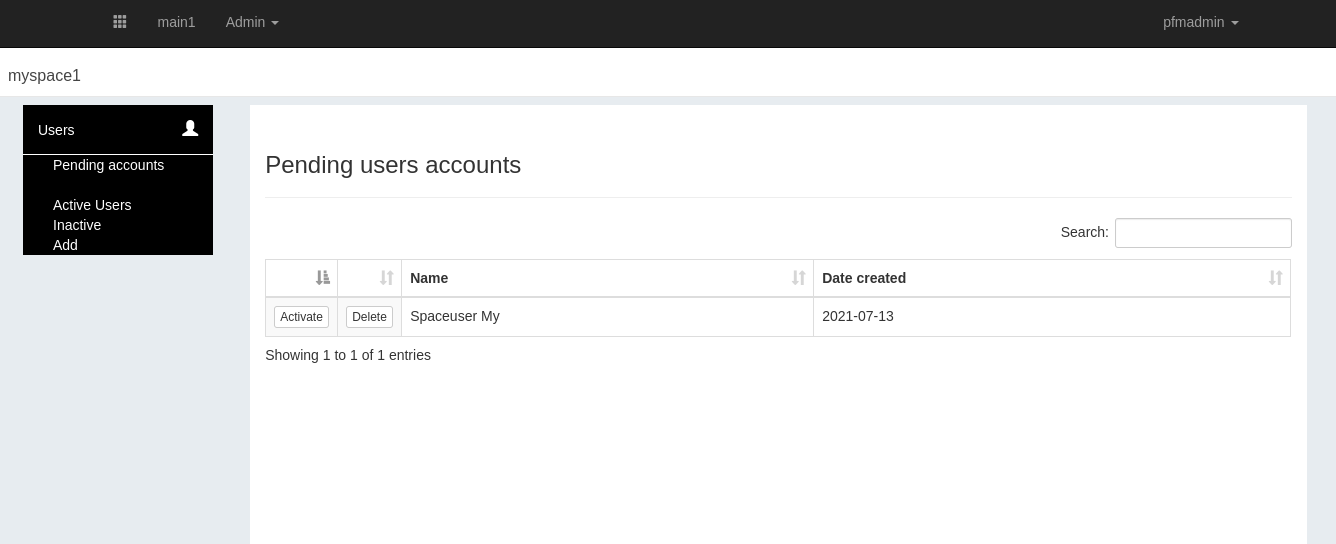
You can choose to Activate or Delete them:
-
Delete will detach users from this space. They will no longer appear in Pending accounts but they will still be able to connect to Platform-Manager since their account will not be deleted
-
By clicking Activate, you will navigate to the activation screen where you can affect a role to the user.
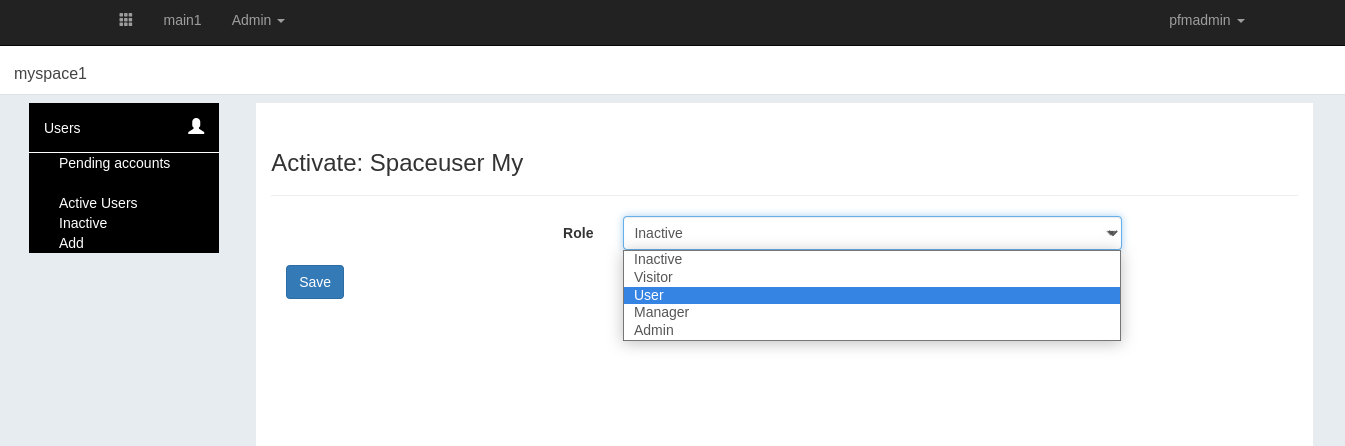
When activated, users are notified by email that they have now access to your space.
If you go back to Active Users screen (and set the filter by letter to All), you can now see the user you just activated.
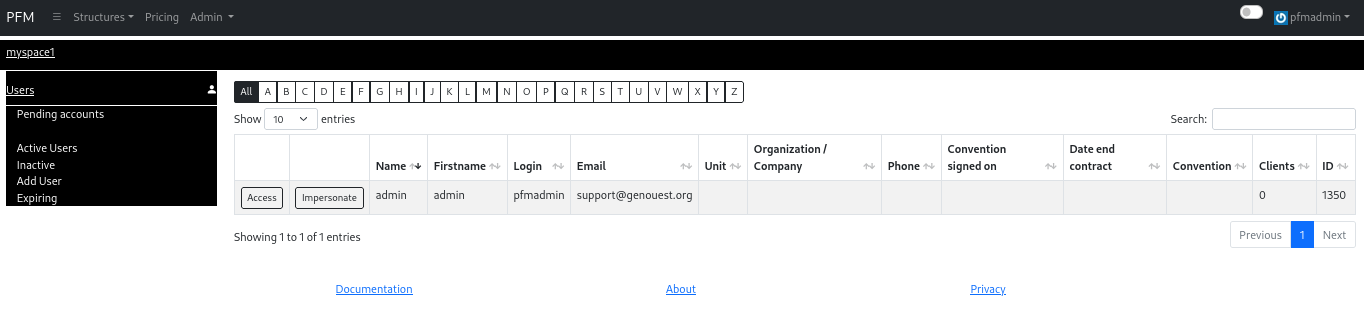
There are two ways to set a user as space admin:
- By setting their role to admin in Users module
- By affecting user to space administration in Space module
Inside your space, go into Users module and click Access button for the user you want to set as space admin.
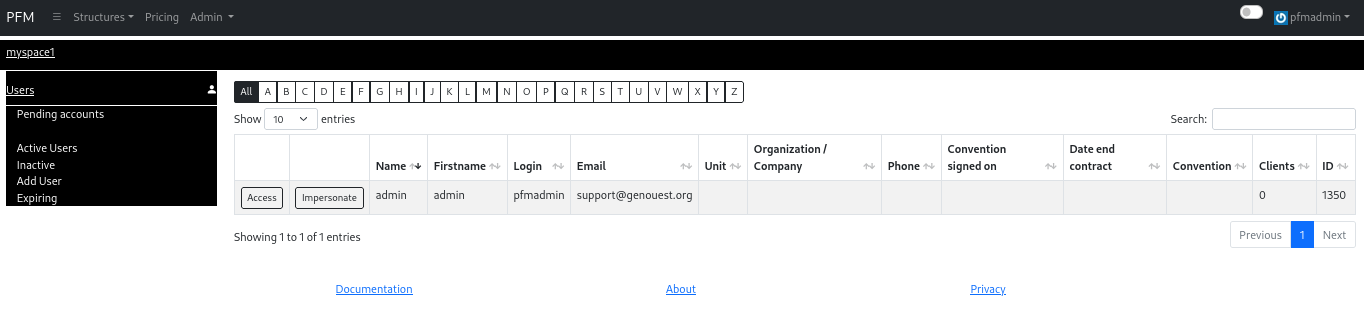
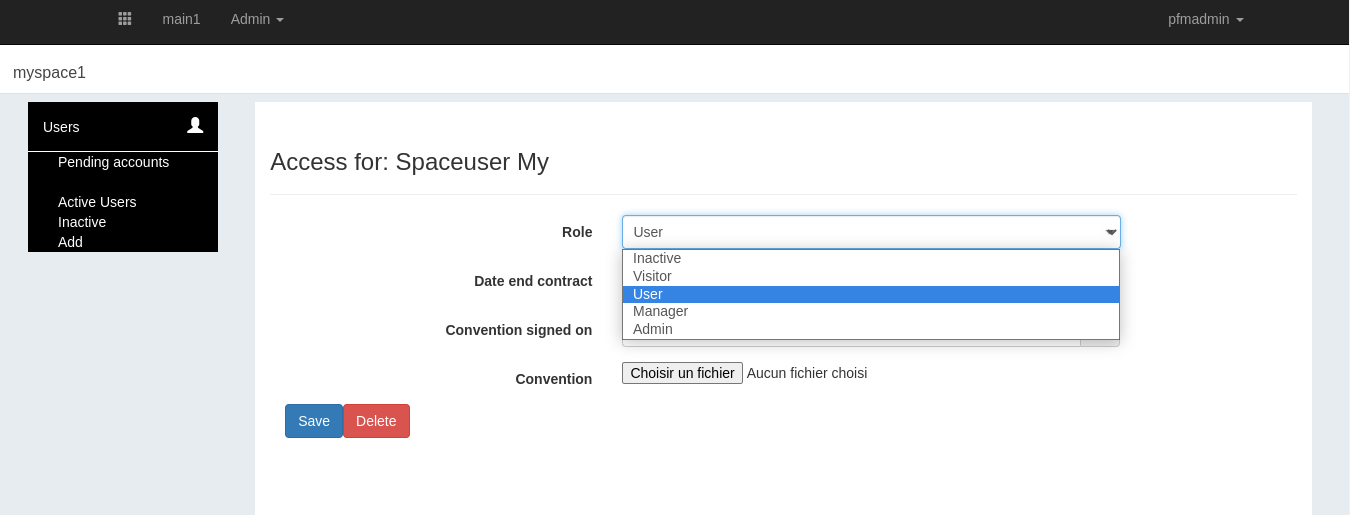
Then, under Role, select Admin. When validated (Save button), user will automatically rejoin Admin users list for this space.
Inside your space, go into Space module.
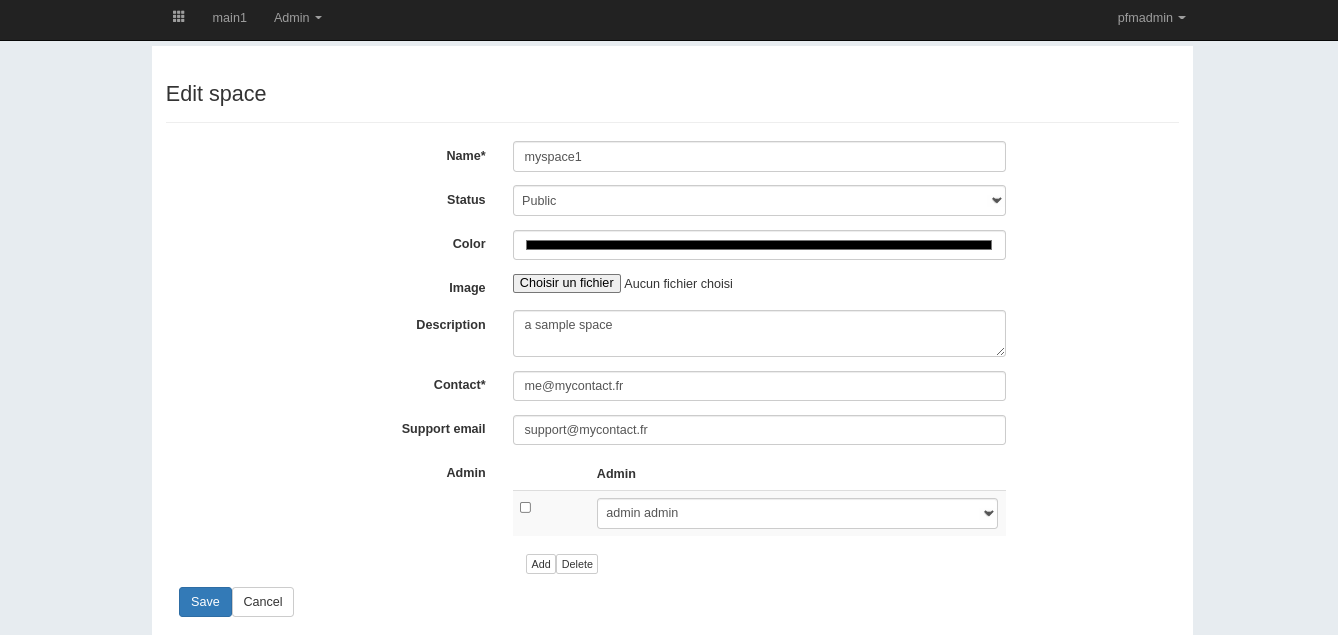
Then, under Admin selection, click Add.
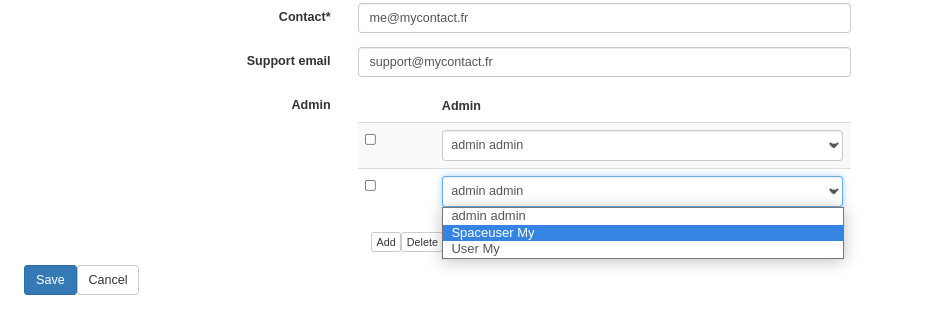
You can now select an admin for this space amongst space users. When validated(Save button), user will automatically set to Admin for this space.